
A previous version of this article was published in November 2021 - due to it's popularity, we've updated the content and turned it into a YouTube video. Enjoy!
Table of Contents
- Introduction
- Core Concepts
- Select Your Data Model
- Shared Access
- Standard Process for Updating / Version Control
- Helpful Excel Features (advanced)
- Download our Free Template
- Pros of Excel Approach
- Cons of Excel Apprach
- Conclusion
Introduction
If you’re just starting to create a membership program - whether that’s an alumni group, a nonprofit with member support, or a casual neighborhood car club - you’re going to need a way to keep track of your members and their information.
An easy way to do this is in Excel, Google Sheets, Numbers, or any other spreadsheet tool of your choice.
Core Concepts
At Join It, we've helped over 1800 organizations move their data from an informal system - like Excel, Google Sheets, or an access database - to a formal data model within Join It.
Based on the common mistakes that we'd find, the most important concept is that a Membership is not the same thing as a Membership Payment. Typically, when folks are just starting to track Memberships - they'll have an excel sheet that tracks Membership Payments, and then they try to derive the Membership info from this.
It's much easier to separately track Memberships and Membership Payments - and although they have a related relationship, it's better to track them in different sources.
Select your Data Model
At the start, you may find that for your organization’s membership management, you may only need a fairly lightweight spreadsheet, with just names, contact information, and whether or not the member is active.

Typically, the most important columns in your spreadsheet will be:
- Membership Types
- Membership Status
- Expiration Dates
- Contact Information
Membership Types
It's important to have the different types of membership determined - and then make sure there is a standard and complete list. For a new Organization, you would expect to see 3 to 5 different Membership Types.
Common Membership Types variations be:
- Number of Members: Individual Membership Type vs Family Membership Type / Couple Membership Type
- Discounted Membership Types: Students vs Senior Citizens
- Premium Membership Types: Some Organizations have 'Platinum' or 'Premium' Membership Types
- Duration / Payment Cadence: Some Organizations offer both 'Monthly' and 'Annual' payments via different Membership Types

Tired of sorting through endless spreadsheets and losing track of member details? Join It clears the clutter, offering an organized member database that keeps all your important information easily accessible and up-to-date.
See how Join It can simplify your membership management! (30-day free trial - No Card Needed)
Membership Status
Another standard part of the Data Model for memberships is that Status. Within Join It, we a Membership can have the following Statuses:
- Prospective
- Pending
- Active
- Expired
- Cancelled
For your individual organization, you can choose to use these Statuses or you can define your own! You'll just have to decide what fits the purpose of your organization.
And you'll notice a trend here - it's less important how you define the values of 'Status' and more important that everyone who can access your data sticks to your standard.
Expiration Dates
Another important field that we recommend that you include in your data model is the Expiration Date. And based on the Core Concepts that we introduced, the Expiration Date is the component of a Membership that's influenced by the Membership Payments.
Typically, what we'd recommend is that you try to consolidate all of a members' activity into a single 'row' within your Excel spreadsheet. So for example, you have an individual purchase their first membership for 2023 - then you would add them to the Memberships tab and record their payment separately. When they pay for their membership in 2024, then you would record their payment separately (either in another spreadsheet, your bookkeeping system, or where ever) and then you'd update their Expiration Date to reflect their latest payment.
A common pitfall that we see is organizations conflating Memberships and Membership Payments. The Expiration Date is commonly the relationship between the two, so it's important to include in any Membership data model.
Email and Contact Information
If you need more information, you may need to add on additional columns or create a pivot table to filter through the data. Points you may consider tracking can include: payment status, payment method, the last event attended, the last meeting attended, board position if applicable, membership expiration date, membership level, and any other information specific to your organization.
As you might imagine, this can get very unwieldy very quickly.
Not only is manually updating a spreadsheet like this time-consuming, but relying on members’ memories of their payment status may not be the most error-proof way of compiling your information.
Shared Access
As your organization grows, so too will your involvement with this spreadsheet. You may have board members updating information, members adding their own information, or a dedicated point of contact for administrative tasks who keeps it up to date.
Regardless of which way you handle it, you’ll want to make sure everyone has access and that you’re always accessing the latest version. Version control is important here! Store your document in a central location and ensure that everyone knows how to save their changes.
Standard Process for Updating / Version Control
One of the most common pitfalls for organizations that are using Excel or Google Sheets is that they don't have a standard process for updating their data. And we're no fools - this isn't an easy thing to do!
A great example is storing dates - which can be critical to your Data Model!
It's safe to assume that all Memberships have associated date information - like the date they joined or the date their membership is set to expire. And without a Standard Process for updating this information - multiple admins might enter these dates differently: 12-31-2024 vs December 31st 2024
Now, if you're trying to do a task with this data and you're only expecting Dates to be in a single format - then you're setting yourself up for failure.
Here are some helpful tips for a Standard Process:
- Standardize Formats for Dates: This is probably the most common mistake, but it's easy to avoid. Personally, I choose to always represent dates in this format (YYYY-MM-DD) - it's unambiguous and international. You can choose what works best for you, but make sure you stick to it!
- Enumerate When Possible: For other fields, like Status, don't allow anyone to 'define' status values. Whenever possible, try to be explicit on what are potential values. So for status, you might say that Memberships can only hold an 'Active' or 'Inactive' status. Again, choose whatever values you want - it's just important that you stick to them!
Helpful Excel Features (advanced)
Spreadsheet applications like Microsoft's Excel and Google's Sheets are some of the most popular applications in the world because they are extensible to each individual user's needs. And they can be extended in their utility and complexity.
So basically, this means that you can use the basic functionalities of these systems - or you can become an expert, and really unlock the power/
Column Filters
Once of the most powerful features that you can easily implement are Column Filters - this allows you to filter and sort by values in specific column. So if you'd like to view only your members that have an 'Active' status under the 'Status' column then you can do that. Alternatively, if you'd like to also sort your Memberships by their upcoming Expiration Date - then you can do that as well! (just make sure you'd standardized your Expiration Date input!)
Data Validation
Previously, we discussed the benefits of having standardized data types, in the case of Dates, or enumerated values, in the case of Membership Types. While it is great to have a policy, it's even better to force a standard through Data Validation. Within these spreadsheet applications, you can force Data Valuation - so that data follows a certain standard or format.
If you're using Google Sheets, then you can easily implement Data Validation by highlighting the column of interest - and then going to the 'Data' menu and selecting 'Data Validation'. In the case of the 'Membership Types' column, you'll want to make sure the only available values of the Membership Types that are defined by your Organization.
Conditional Formatting
Another helpful tool that you can use is called Conditional Formatting. With this tool, you can have the format of the cell rely on the inputted value.
So my favorite use is having the background color for the 'status' cell appear green for 'Active' memberships and red for 'Expired' memberships. But just like the other advanced features, the possibilities here are endless!
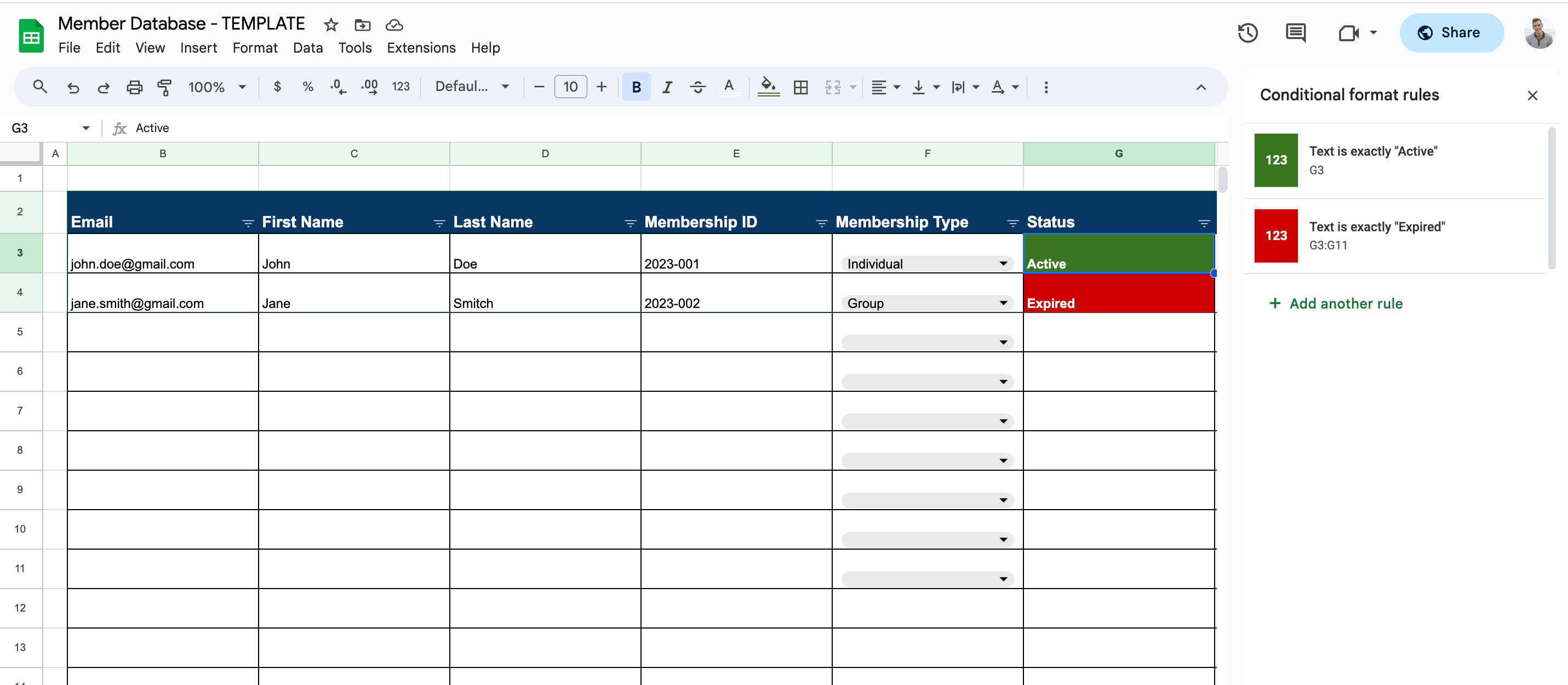
Download our Free Template
We've included a Free Excel Template for you to 'copy' and then use yourself. For easy viewing and universal access, we're offering this template via Google Sheets - but if you'd like to download it as an 'Excel' version, then open the link and go 'File' > 'Download' > 'Microsoft Excel'.
Pros Excel Approach
With everything we've discussed, you can see there are a lot of pros of using Excel for your Members Database. The most common and powerful pros are:
- Free to use
- Can be customized to your specific needs
- Easy to get started and set up (especially if your club is brand new)
Cons of Excel Approach
And just like anything, it's not all rainbows and sunshine! There are definitely downsides to using Excel or Google Sheets for your Membership list. For Organizations that have outgrown their Membership List, here are the top reasons that we hear for folks who are upgrading to a formal system like Join It:
- Fails at Data Standardization: In Excel, it's too easy for data to be non-standardized or not in a usable format. And when this happens, even simple tasks (like tracking expiration dates or sending renewal reminders) become hard.
- No Shared Access: If you're sharing access to an offline file, then you're already going to run into versioning issues (even with the best of processes).
- Syncing to Other Platforms: To run your organization, you might need to sync to other platforms - like Mailchimp for Email Marketing or Eventbrite for events. This can be very manual if you're using Excel for your membership list.
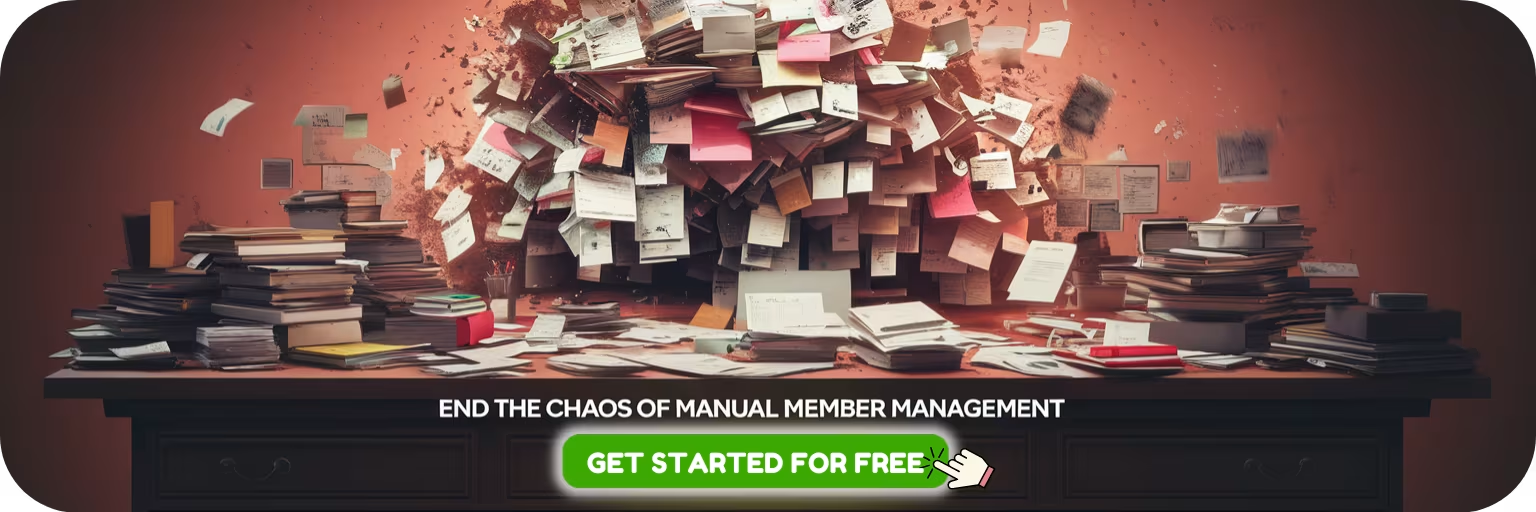
With Join It, your member database stays organized and up-to-date without the hassle. Easily manage member info, track engagement, and automate key tasks—all in one place.
Simplify your member management today! (Enjoy 30 Days of Free Access - No Credit Card Required)
Conclusion
If all this sounds like more time than you have to dedicate to checking information and version control, there’s a better way to control all this information. A membership management system like Join It can take all the guesswork out of creating your own spreadsheet. You can give access to whoever needs it and always know that the information you have is the most up-to-date information available.
Collecting membership dues no longer has to involve chasing down members for checks or cash, since payments are handled through Stripe. Membership renewals don’t have to clog up your processes as we’ll handle them for you. And the best part is that you can ditch the big excel sheet since each member will have their own membership card with all applicable information-- even custom fields you need specifically for your organization.
With Join It, you can focus on your organization rather than administrative tasks, billing, and other time-wasters. Join today for a free trial (no credit card required!) and get started building your organization in a newer, faster way.
Guides from the Experts
Through our work with 4,000+ organizations - we’ve put together helpful guides to assist; regardless of where you are on your journey.
.webp)

A Complete Guide to Membership Organizations
Everything you need to know to manage and grow your membership business
.webp)

Maximize Membership Retention: 10 Proven Strategies
Tried and true strategies that not only win membership, but keep them


Build a Membership Website: A Step-by-Step Guide
Your one-stop resource for knowing all the features your modern membership website needs
Ready to start your free trial?
Our membership software is intuitive to use and even easier to test for yourself.
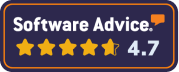
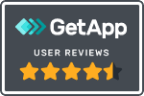







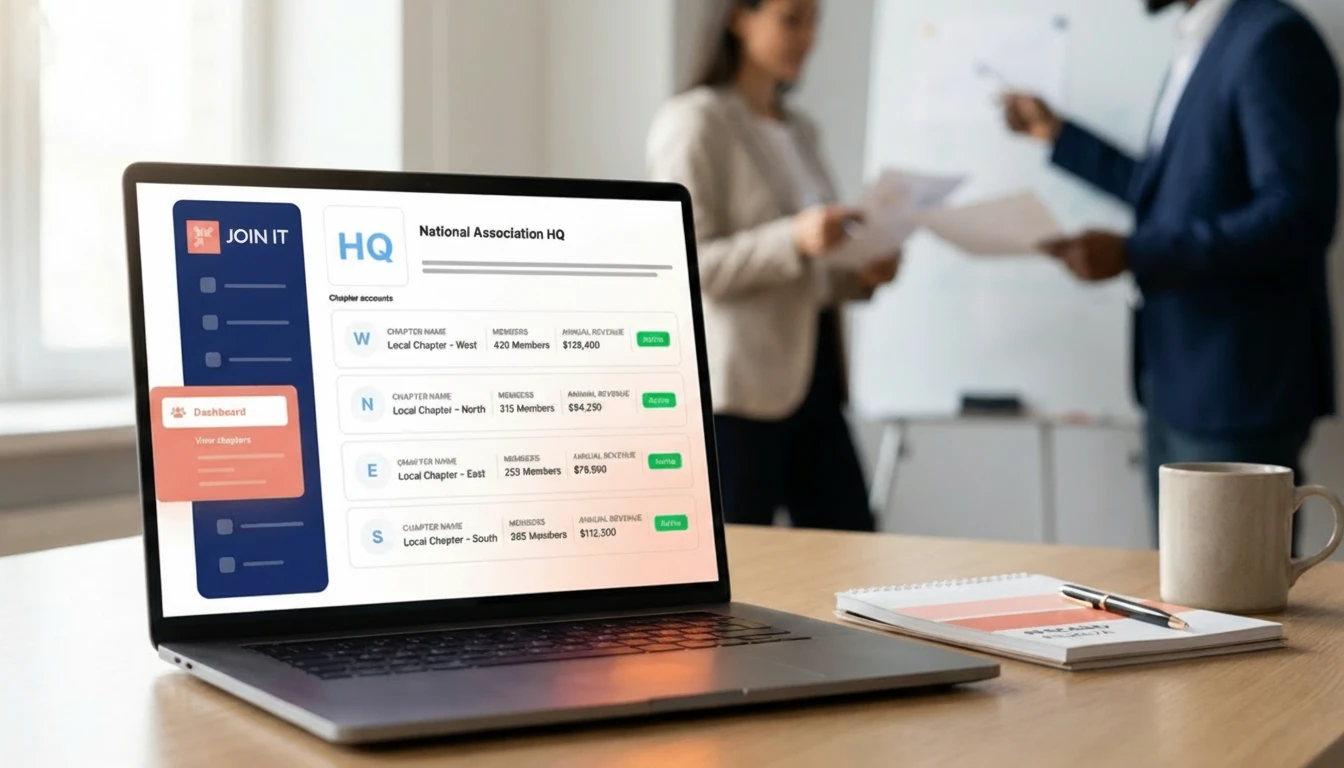



.svg)
.svg)
